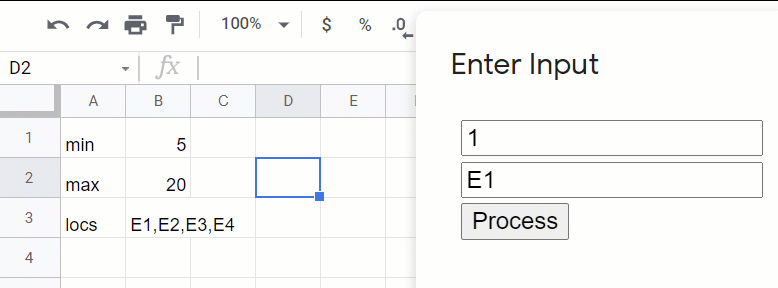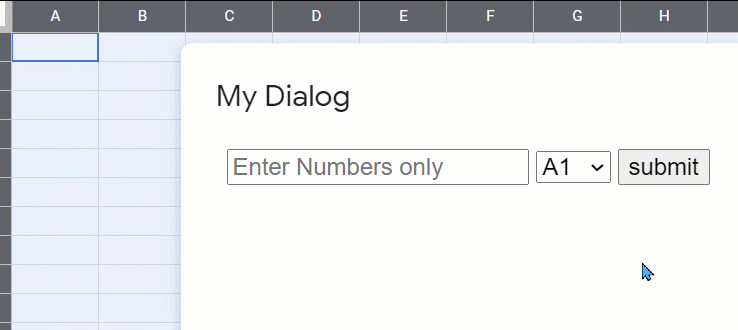I made a selectBox which had its range of values from a Google Sheet Column. I also want to take an Integer input value from the user and then write this value in a specific cell according to option taken from selectBox. The html link does not show the integer response box. Is it possible to do the above plan in a while loop? Would appreciate any ideas and correction of code
function doGet() {
var ap = SpreadsheetApp.openByUrl("Gsheet URL here");
var ui = SpreadsheetApp.getUi();
var user = ui.prompt("Put down a number");
var result = result.getSelectedButton();
var sheet = ap.getSheetByName("lv");
var values = sheet.getRange("A2:A10").getValues();
var options = values.map(function(row)
{
#To show show the selected option??
var item = options.getSelecteditem();
if (item === A3)
{
var cell = SpreadsheetApp.getActiveSheet().getActiveCell();
var a1 = cell.getA3Notation();
var val = cell.getValue();
SpreadsheetApp.getUi().alert("Ur value is "+a1+" value is "+val);
}
{
return '<option value="' + row[0] + '">' + row[0] + '</option>';
});
var html = '<form onSubmit="handleSubmit(this)"> Type of Cuisine' + options.join('') + '</select></form>';
return HtmlService.createHtmlOutput(html);
}
Advertisement
Answer
Using an Html Dialog to Control User Inputs
Not sure what you wanted so here’s a complete example I whipped up for you.
Code.gs:
function processInput(obj) {
Logger.log(JSON.stringify(obj));
const ss = SpreadsheetApp.getActive();
const sh = ss.getSheetByName('Sheet0');
const [min,max,locs] = sh.getRange('B1:B3').getValues().flat();
Logger.log('min: %s max: %s locs: %s',min,max,locs)
const lA = locs.split(',');
if(obj.int > max) {
obj.msg = "Too High Try Again";
return obj;
} else if (obj.int < min) {
obj.msg = "To Low Try Again";
return obj;
} else if (!~lA.indexOf(obj.loc)) {
obj.msg = "Invalid Location";
return obj;
} else {
sh.getRange(obj.loc).setValue(obj.int);
obj.msg = "Complete";
return obj;
}
}
Following function Launches the dialog:
function launchInputDialog() {
SpreadsheetApp.getUi().showModelessDialog(HtmlService.createHtmlOutputFromFile('ah1'),"Enter Input");
}
html:
<!DOCTYPE html>
<html>
<head>
</head>
<style>input {margin: 2px 5px 2px 0;}</style>
<body>
<form>
<input type="text" id="in1" placeholder="Enter an integer" />
<br /><input type="text" id="in2" placeholder="Enter a location" />
<br /><input type="button" value="Process" onClick="processinput();" />
</form>
<div id="msg"></div>
<script>
function processinput() {
document.getElementById("msg").innerHTML = '';
let v1 = parseInt(document.getElementById('in1').value);
let v2 = document.getElementById('in2').value;
let obj = {int:v1,loc:v2,msg:''};
google.script.run
.withSuccessHandler(robj => {
console.log(JSON.stringify(robj))
if(robj.msg == "Complete") {
document.getElementById("msg").innerHTML = `Value: ${robj.int} Location: ${robj.loc} Try Again`;
document.getElementById("in1").value = '';
document.getElementById("in2").value = '';
} else {
document.getElementById("msg").innerHTML = robj.msg;
}
})
.processInput(obj);
}
</script>
</body>
</html>
Short Demo:
This version uses a <select> tag to allow the user to determine where the data will be loaded
GS:
function doPost(e) {
Logger.log(e.postData.contents);
Logger.log(e.postData.type);
const ss = SpreadsheetApp.getActive();
const sh = ss.getSheetByName("Sheet1");
let data = JSON.parse(e.postData.contents);
sh.getRange(data.loc).setValue(data.id)
}
function sendData(obj) {
const url = ScriptApp.getService().getUrl();
const params = { "contentType": "application/json", "payload": JSON.stringify(obj), "muteHttpExceptions": true, "method": "post", "headers": { "Authorization": "Bearer " + ScriptApp.getOAuthToken() } };
UrlFetchApp.fetch(url, params);
}
function displayError(msg) {
SpreadsheetApp.getUi().alert(msg);
}
function launchMyDialog() {
SpreadsheetApp.getUi().showModelessDialog(HtmlService.createHtmlOutputFromFile('ah1'), 'My Dialog');
}
function getSelectOptions() {
var ss = SpreadsheetApp.getActive();
var sh = ss.getSheetByName('Options');
var rg = sh.getDataRange();
var vA = rg.getValues();
var options = [];
for (var i = 0; i < vA.length; i++) {
options.push(vA[i][0]);
}
return vA;
}
HTML:
<!DOCTYPE html>
<html>
<head>
<base target="_top">
</head>
<body>
<form>
<input type="text" id="txt1" name="id" placeholder="Enter Numbers only"/>
<select id="sel1" name="loc"></select>
<input type="button" value="submit" onClick="processForm(this.parentNode);" />
</form>
<script>
function processForm(obj) {
console.log(obj.id.value);
if(obj.id.value.match(/[A-Za-z]/)) {
google.script.run.displayError("Invalid Characters Found in id field");
} else {
google.script.run.sendData(obj);
}
}
window.onload = function() {
google.script.run
.withSuccessHandler(updateSelect)
.getSelectOptions();
}
function updateSelect(vA) {
var select = document.getElementById("sel1");
select.options.length = 0;
for(var i=0;i<vA.length;i++) {
select.options[i] = new Option(vA[i],vA[i]);
}
}
</script>
</body>
</html>
Demo: